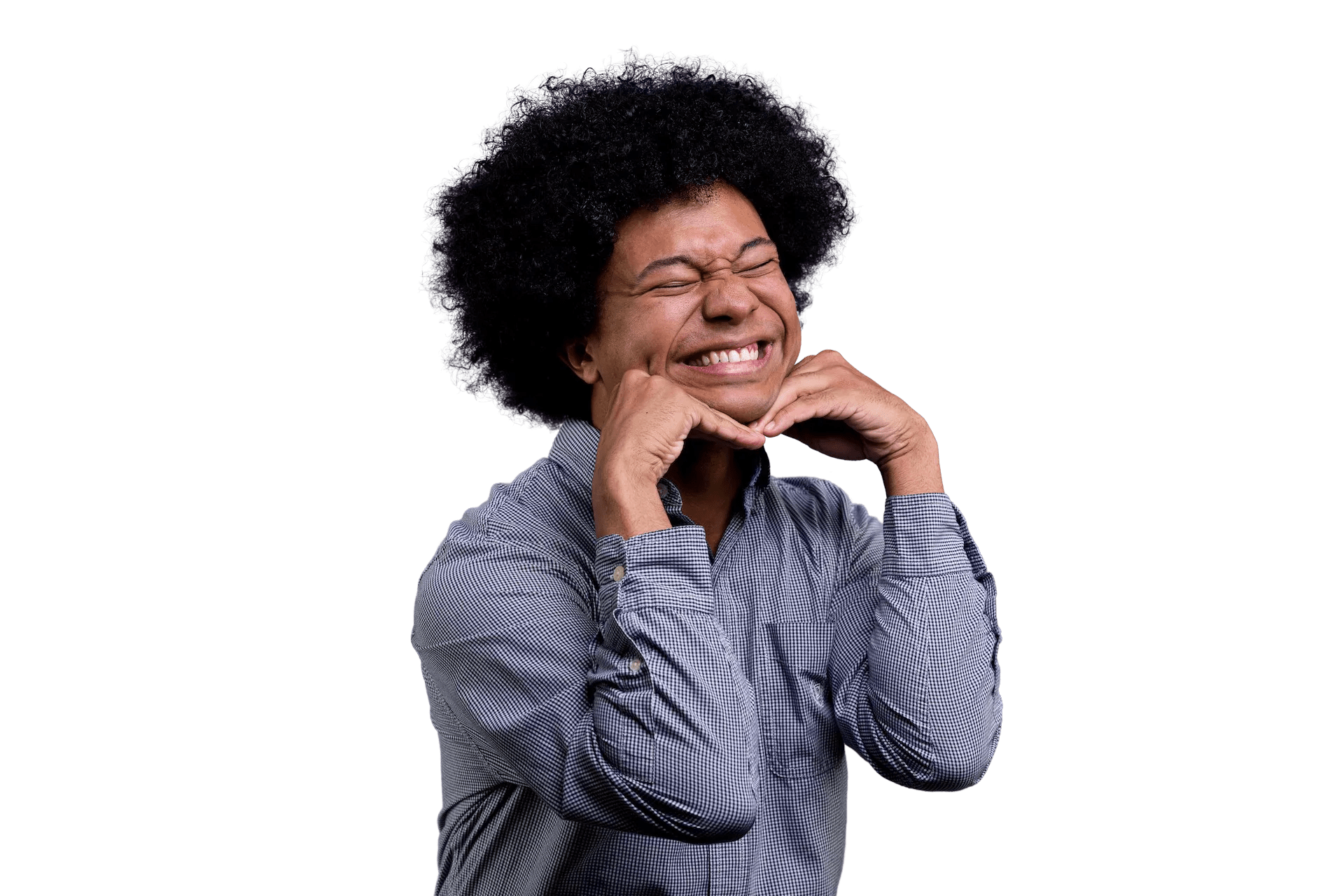Create, Test, and Deploy a Netlify Function
Netlify Functions are ways to write your Lambda functions with JavaScript and Go (and soon to be Rust in 2021 🦀). You can use them for things like your own API, sanitizing input so you can do work with third-party APIs, or or just have things fire during your builds. Lots left up to the imagination!
Here is a table of contents if you’d like to jump to any part:
- Prerequisites
- Setting up our Project and Configuration using
netlify.toml - Create our Netlify Function Manually
- Test our Netlify Function with the Netlify CLI
- Publishing our Netlify Function
- Conclusion
Prerequisites
To make development and testing easier with Netlify, you’ll want to have the Netlify CLI installed, and register an account with them. You will also want to be sure to have Node version 10 or higher installed.
To install the CLI, run this in your terminal:
npm install netlify-cliThis will install the CLI tool globally so you can run it like any other script. From there, you will want to be sure to login into your Netlify account through running the command:
netlify loginThis should then launch a web window to ask for authorization for the CLI. Make sure to click “Authorize”:

And then in your terminal you should be all set:
You are now logged into your Netlify account!
Run netlify status for account details
To see all available commands run: netlify helpSetting up our Project and Configuration using netlify.toml
Now we can make a folder wherever to represent our project folder. In my case,
I will name it project-beef (super creative I know):
mkdir project-beef
cd project-beefA thing that is helpful to do before writing your function is to write the configuration file first.
That’s where netlify.toml comes in. This file tells Netlify what to do at certain times, how to build
our project, and any special variables or redirects we might want.
So create file in our project directory and call it netlify.toml with this contents:
# Inside of project-beef/netlify.toml
[build]
functions = "functions"This says: “When we’re in the build step and looking for our functions, they will live in a folder called ‘functions’“.
Now we’re all ready to create our first function!
Create our Netlify Function Manually
Now in our project folder, we need to create a folder named functions. This will match what
the netlify.toml is looking for. And we can also create a file in there, let’s name it hello-netlify.js.
This will represent our function!
// inside `project-beef/functions/hello-netlify.js
exports.handler = async (event) => {
return {
statusCode: 200,
body: "Hello, Netlify!"
}
}Netlify Functions uses CommonJS to export and import functions. So here Netlify is expecting to
run a function named handler from our file. Netlify recommends using the async syntax so
that way it returns as a promise for our end-users (those consuming our function).
The first parameter in our function, event, represents data you’re receiving from our user as an object.
There are keys in there such as body, headers, queryStringParameters, and much more.
When we’re ready to send our data back to the person calling our function, we want to return an object,
that sends at least a statusCode and you’re also able to send a body. Here we tell our end user the server
received the message and it was OK (which matches to HTTP server code 200), and we’re sending back
the text “Hello, Netlify!“.
Now that our function is written, we can test it!
Test our Netlify Function with the Netlify CLI
With our function written, now it is time to test it. We can do this without even leaving our local computer!
In our terminal in the project root, project-beef, we can run:
netlify dev
# or for short
ntl devThis should spin up a local server that you could use to even test your local Netlify site. However, since we don’t have a site, when the web browser opens up you might see this instead:

Don’t fret it still is working! The function is just going to respond fine to any request, so navigate instead to http://localhost:8888/.netlify/functions/hello-netlify. You should see this instead now!

If your function is a bit more complex, you might want to consider using a HTTP Client like, Insomnia or Hoppscotch (previously Postwoman) where you can also test your request:
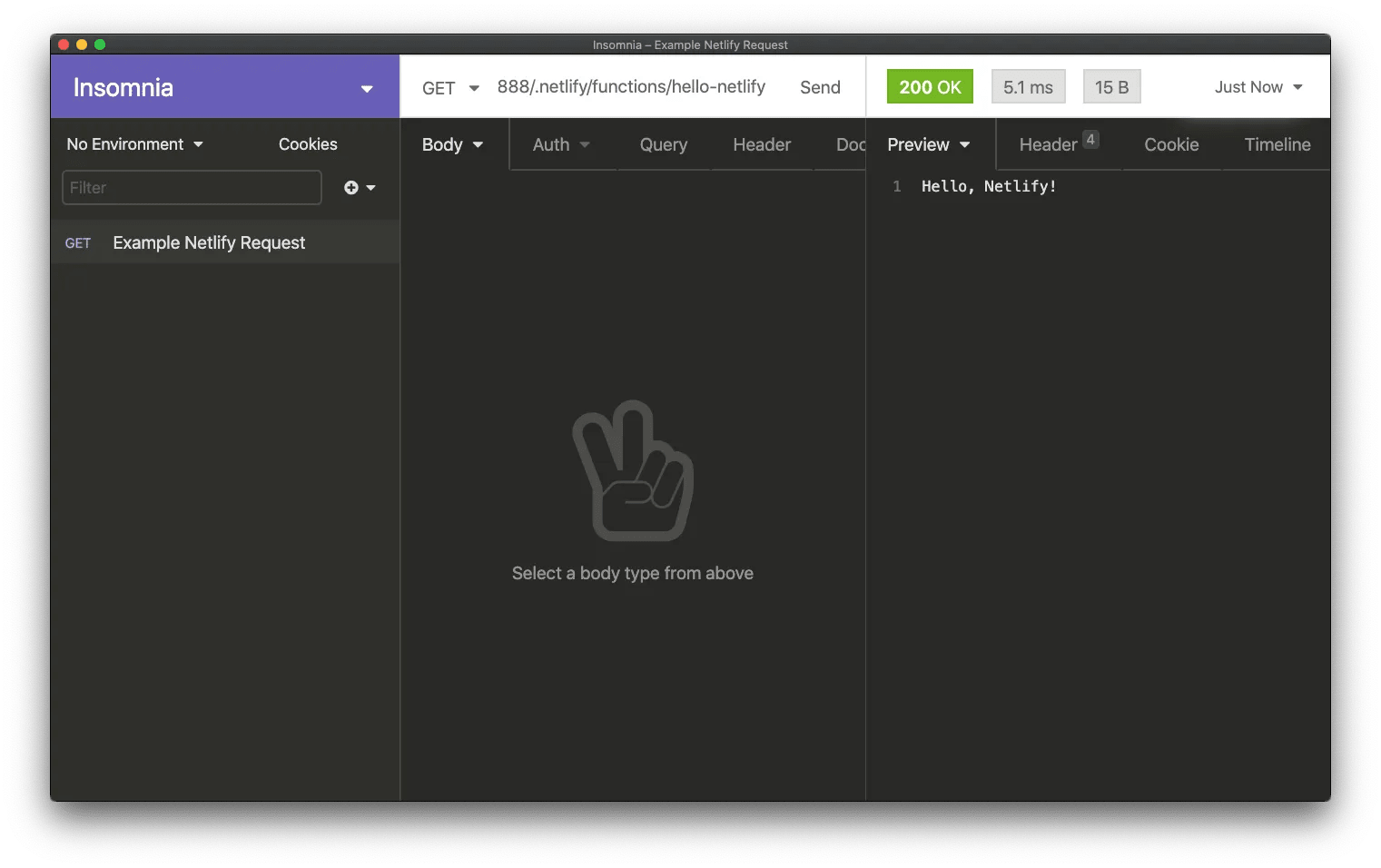
And now we can verify our function will work before putting it onto the Web! Definitely recommend this always.
Publishing our Netlify Function
Now that we’ve created and tested our function, we’re ready to publish it for our use on the Internet. Once again, Netlify does a great job making it easy for us to go through this entire process through just their CLI.
In our terminal we shall run:
netlify deploy --prodOnce we do that we’ll be guided through an interactive flow that let’s us choose whether or not to link our project to an existing site or a new one, what team it is for and what the name of our site will be. Select “Create & configure a new site”, your team, and feel free to name the site whatever you like. In my case, I’ll say “project-beef”.
ntl deploy --prod
This folder isn't linked to a site yet
? What would you like to do?
Link this directory to an existing site
❯ + Create & configure a new site
? Team: (Use arrow keys)
❯ Prince's team
Choose a unique site name (e.g. maxcell-makes-great-sites.netlify.app)
or leave it blank for a random name. You can update the site name later.
? Site name (optional): project-beefFrom there, you should be told that your site was created and then we just need to make sure our configuration is all set up for deployments. You can leave everything here as defaults by just pressing Enter / Return:
Site Created
Admin URL: <YOUR_ADMIN_URL>
URL: https://project-beef.netlify.app
Site ID: <YOUR_SITE_ID>
Please provide a publish directory (e.g. "public" or "dist" or "."):
/<PATH_TO_PROJECT>/project-beef
? Publish directory (.)Then you should see it was successfully deployed.
Deploy path: /<PATH_TO_PROJECT/project-beef
Configuration path: /<PATH_TO_PROJECT>/project-beef/netlify.toml
Deploying to main site URL...
✔ Finished hashing 2 files
✔ CDN requesting 0 files
✔ Finished uploading 0 assets
✔ Deploy is live!
Logs: https://app.netlify.com/sites/project-beef/deploys/<DEPLOY_ID>
Unique Deploy URL: https://<DEPLOY_ID>--project-beef.netlify.app
Website URL: https://project-beef.netlify.appAnd now similar to our local development, if we just go to https://project-beef.netlify.app, we won’t see anything. That’s because we don’t have a site built. Instead, let’s go to our function URL instead, https://project-beef.netlify.app/.netlify/functions/hello-netlify, and we would see:

Conclusion
And that’s how we create, test, and publish a Netlify Function! I hope that this is helpful for you and you get to build your own functions.
Shoutout to the folks at Netlify for making this happen. Also shoutout to Xander for proof-reading!