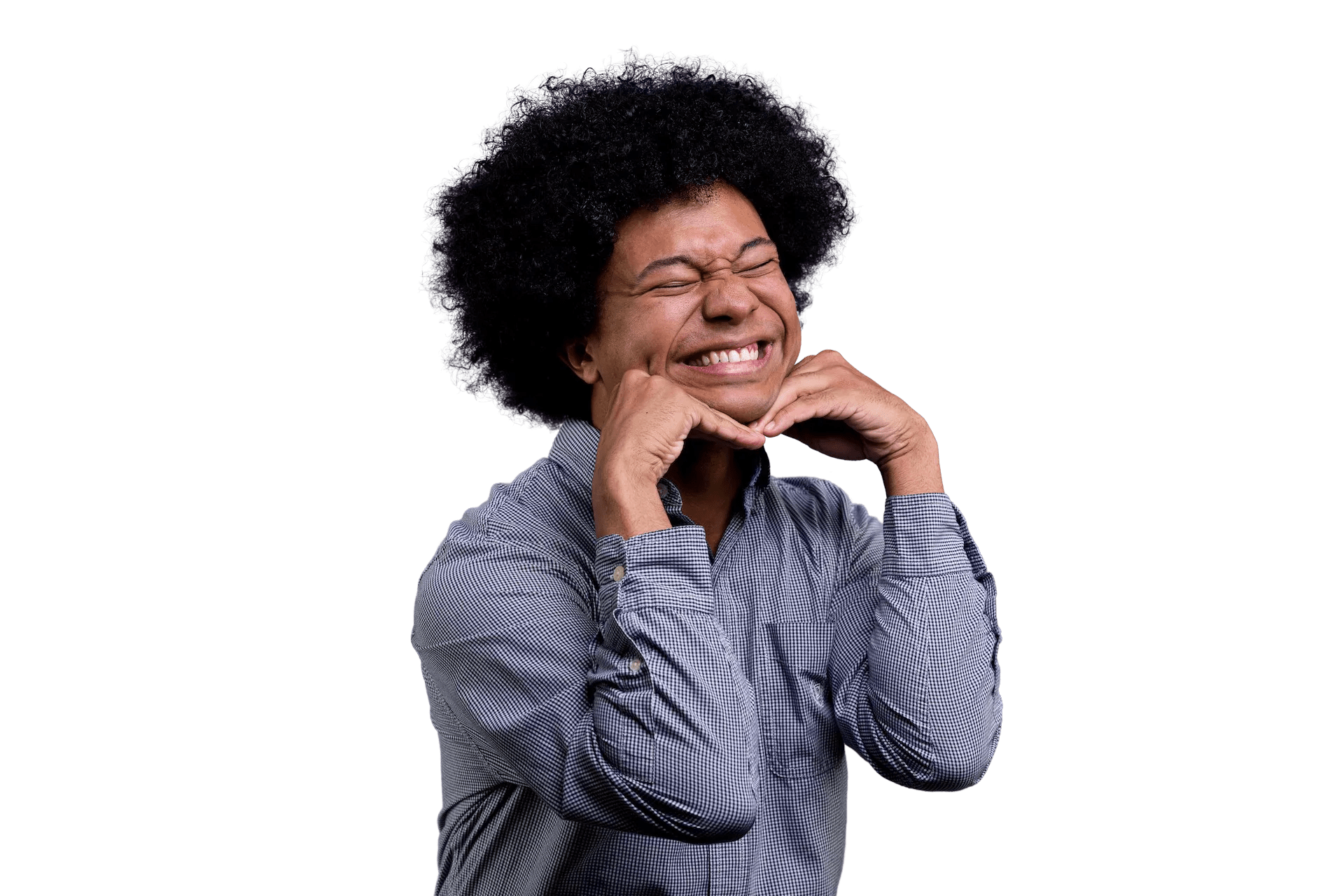My Workflows in Alfred
I care about removing as much friction from my workflows as much as possible. The smallest of things cause me daily time wasters and I try to avoid them whenever I can.
Here’s a running list of workflows I created to help me minimize and keep the flow going.
Slack Statuses
While working from home, I had been manually changing my Slack status to accurately communicate what I am doing at the moment. Most of the time it is me switching between coding/meetings/lunch and unavailable. Because of the Slack UI, it takes a lot of steps for me to switch.
To make it easier for me, I have a workflow for myself to automate the switching.
When I am starting my day for example, I open Slack and type in \\code which translates to
/status :male-technologist::skin-tone-5: Coding. /status is the command to set
your status and you can pass in the emoji and the text you want the status to have.
At a high level this means having a workflow that involves a snippet and a copy-to-clipboard output:

In my snippet trigger, I look for the keyword code and I like the default check of the \\ prefix:

Then this leads to a copy to clipboard output sending the /status :male-technologist::skin-tone-5: Coding
to my clipboard:

I also turn on the Automatically paste to the front most app check. This will automatically
be sent to slack and I just submit it! This command can be run in any open chat in my organization
and will switch my status so I don’t need to worry about wherever I send this.
I do the same thing for things like lunch or being offline.